- Sign up for a Redpanda account
- Create a Redpanda cluster and topic
- Boot Sequin
- Create a sink to stream changes to Redpanda
- See changes flow from a sample database to Redpanda in real-time
Setup Redpanda
Create a Redpanda account
Create a topic
products. A single partition is fine.Create a user for Sequin
- Navigate to “Security” and click “Create User”.
- Enter
sequinas the username. - Copy the auto-generated password. You’ll need this in a moment.
- For SASL Mechanism, select
SCRAM-SHA-256. - Click “Create”.
Create an ACL for the Sequin user
products topic:- Navigate to “Security” and to the “ACLs” tab.
- Click “Create ACL”.
- For “User / Principal”, enter
sequin. - For “Host”, enter
*. This will letsequinconnect from any host. - In the “Topics” section, under “Operations”, toggle “All” to “Allow”.
- You can leave the rest of the ACL sections set to their defaults (“Not set”).
- Click “Ok”.
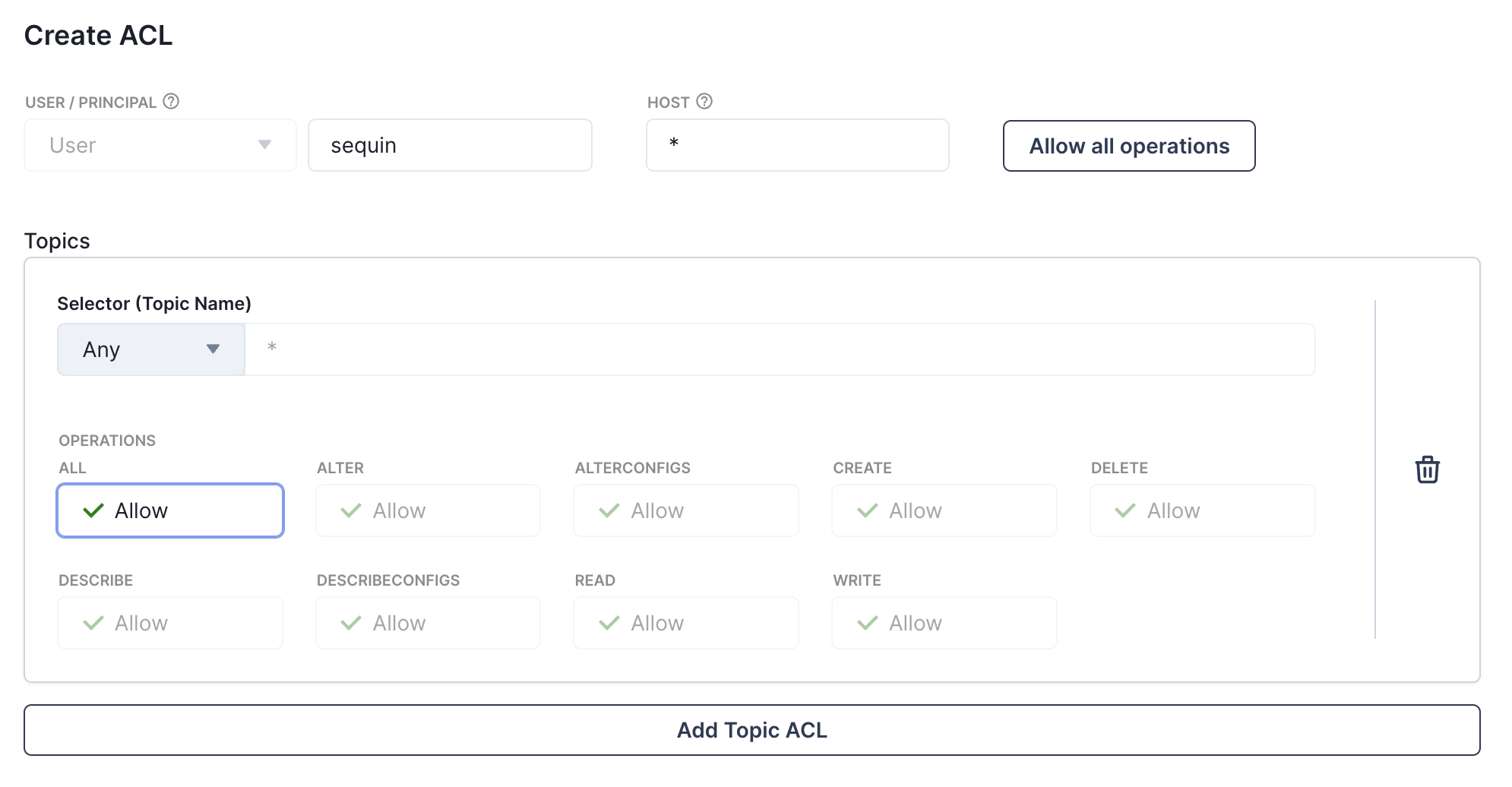
Run Sequin
Create directory and start services
- Download sequin-docker-compose.zip.
- Unzip the file.
- Navigate to the unzipped directory and start the services:
Alternative: Download with curl
Alternative: Download with curl
Alternative: Clone the repository
Alternative: Clone the repository
Verify services are running
docker ps:Up).Login
Open the web console

Login with default credentials
- Email:
- Password:
View the playground database
sequin_playground with a sample dataset in the public.products table.Let’s take a look:Navigate to Databases
Select playground database
sequin-playground database:
View contents of the products table
products table. Run the following command:psql command.products table:Create a Kafka Sink
products table to your Redpanda topic:Navigate to Sinks
Select sink type
Note "Source" configuration
sequin-playground database is selected and all schemas and tables are included. Leave these defaults:
Setup a backfill
Inital backfill card, select the public.products table to initate a backfill when the sink is created.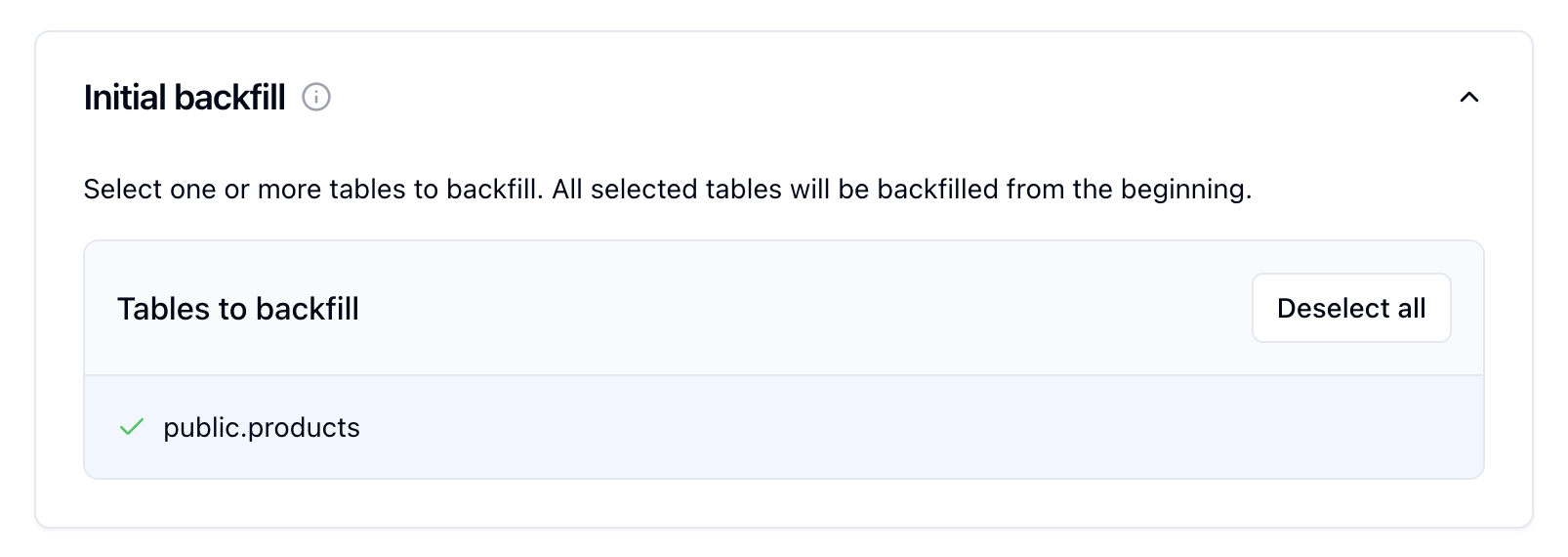
Configure "Kafka Configuration"
- Hosts: Your Redpanda bootstrap server (e.g.,
seed-xxx.redpanda.com:9092)- Find this in “Overview” > “Kafka API” > “Boostrap server URLs”
- Topic:
products - SASL Mechanism: Select
SCRAM-SHA-256 - Username:
sequin - Password: The auto-generated password for the
sequinuser - TLS: Toggle ON
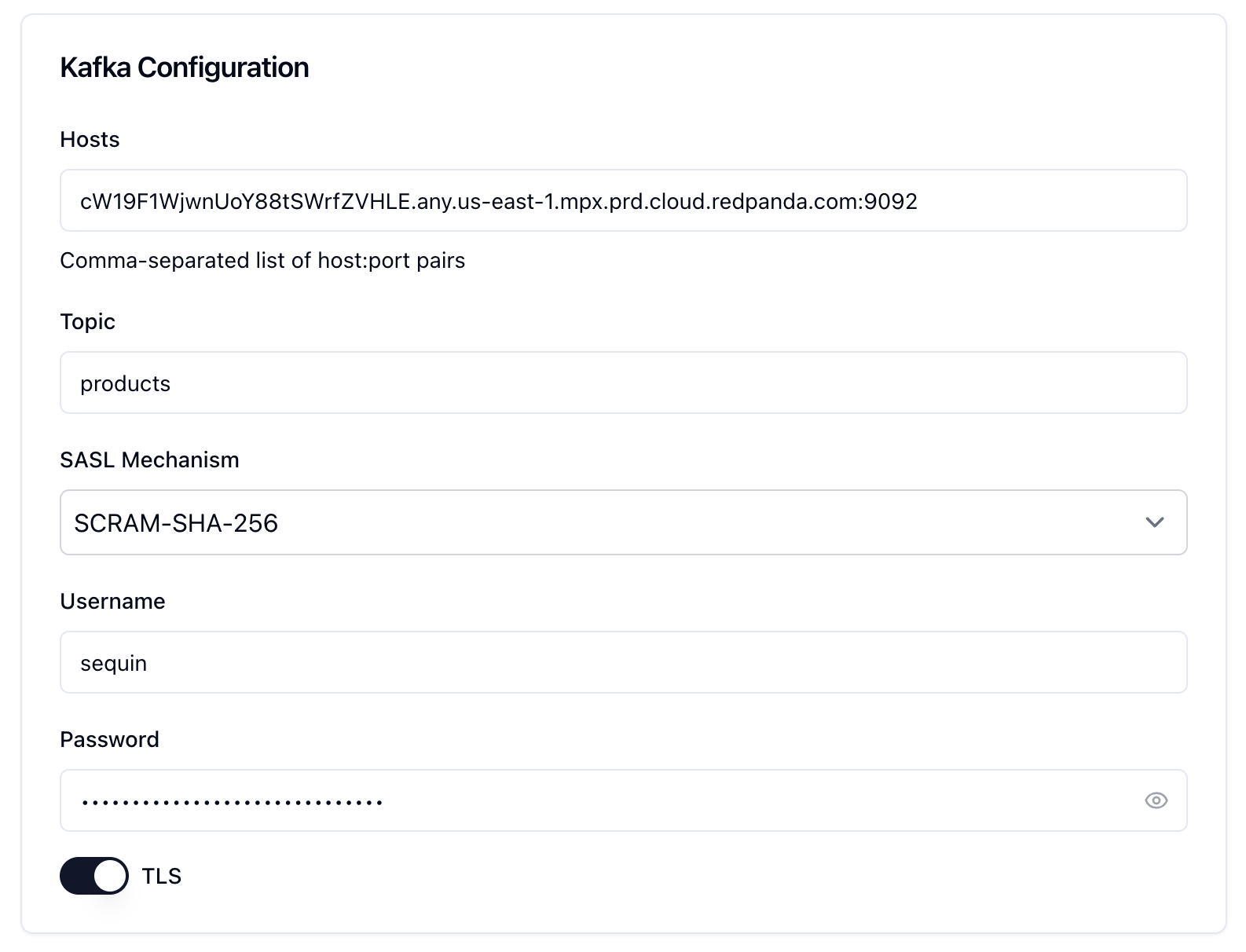
Test the connection
Create the sink
products table. Then, it will receive all changes to the products table in real-time.Click “Create Sink” to finish setting up your sink.See changes flow to your Redpanda topic
Messages tab
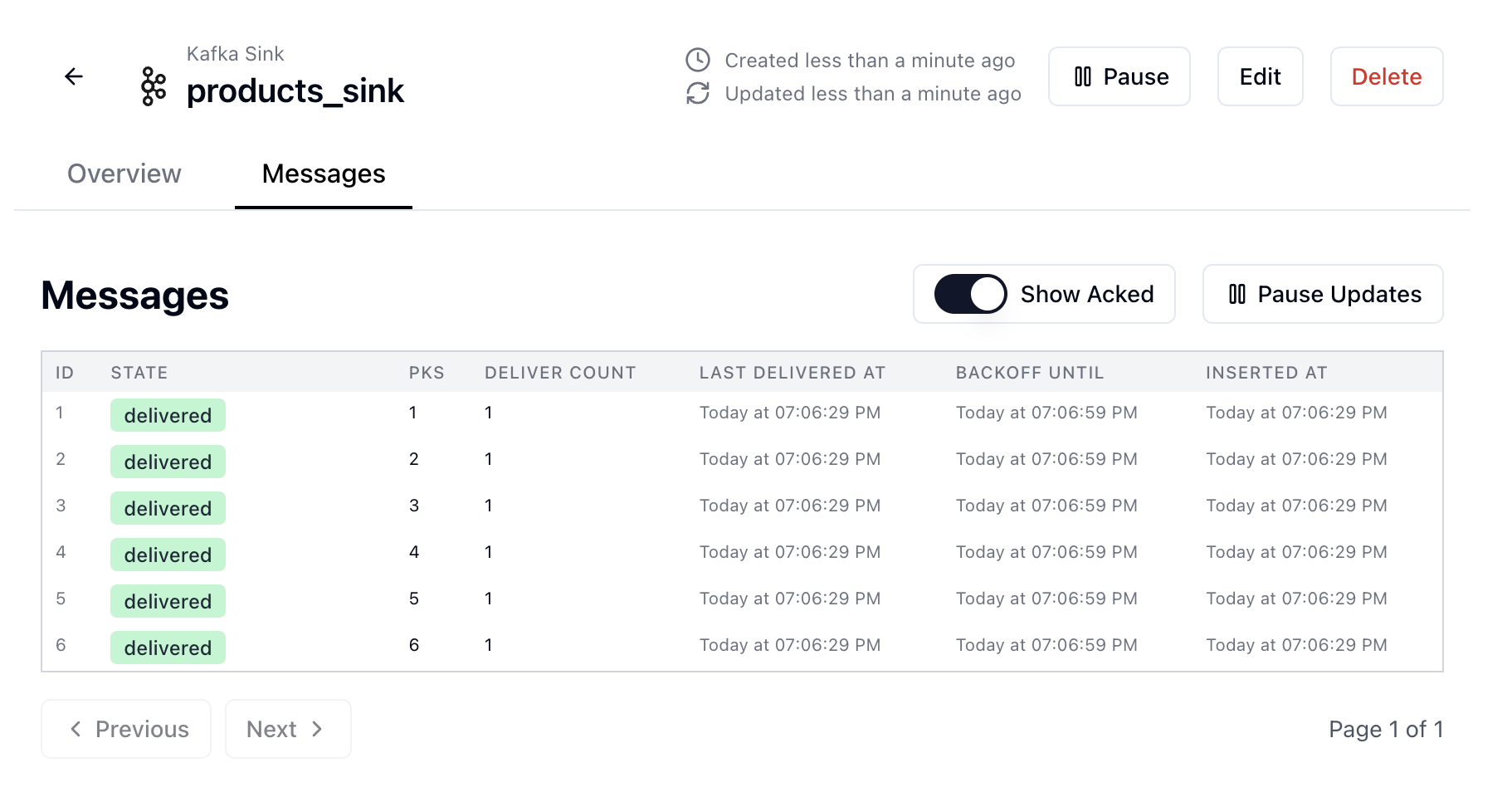
products table to your Redpanda topic.View in Redpanda Console
products topic. You should see the messages that were sent from Sequin. These are read events from the initial backfill of the products table: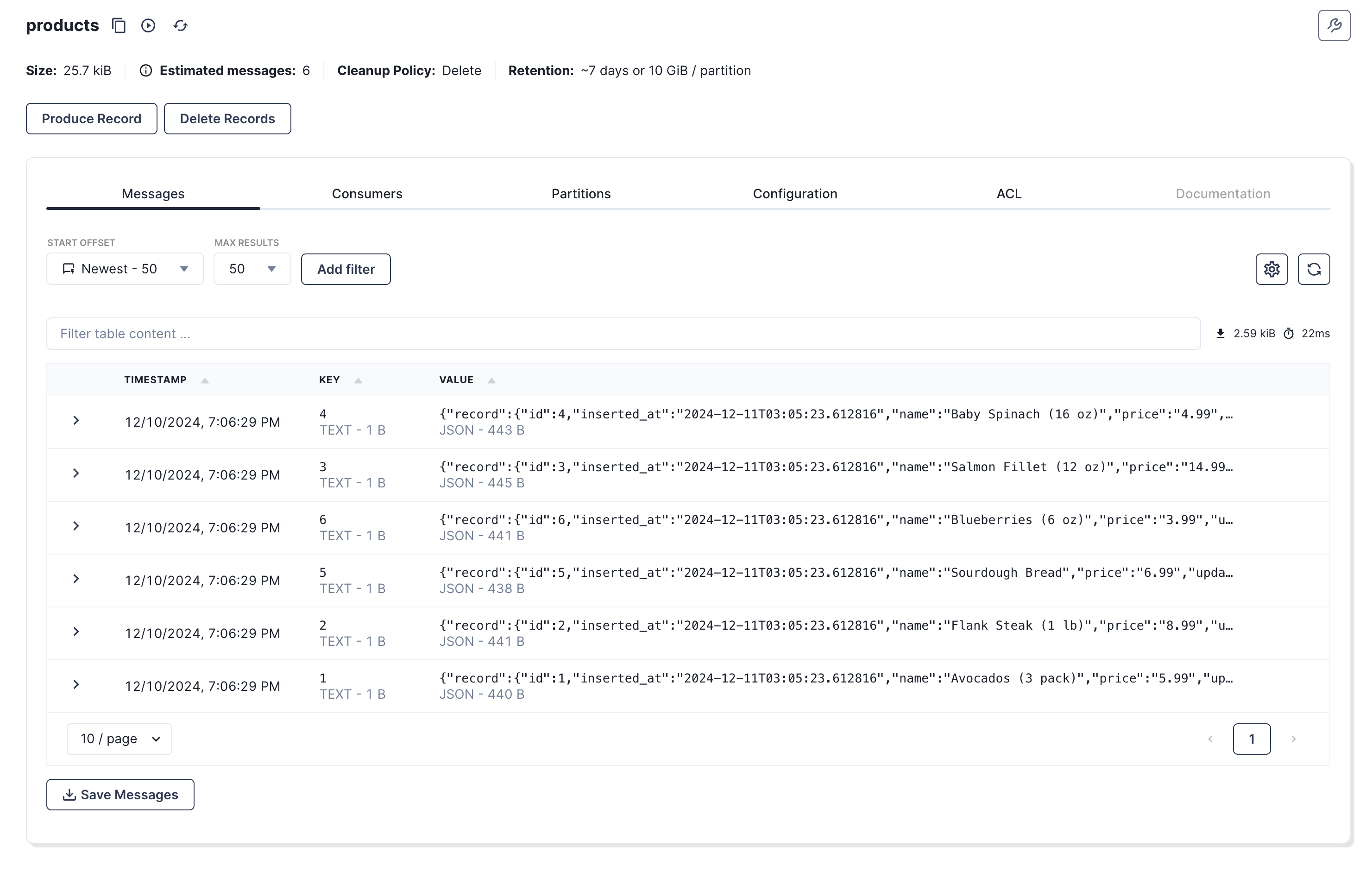
Make some changes
products table and see them flow to your topic.In your terminal, run the following command to insert a new row into the products table:Update a product's price
Update a product's price
Change a product's name
Change a product's name
Delete a product
Delete a product
- Set up a complete Postgres change data capture pipeline
- Created a Redpanda cluster and topic
- Loaded existing data through a backfill
- Made changes to the
productstable - Verified changes are flowing to your Redpanda topic

